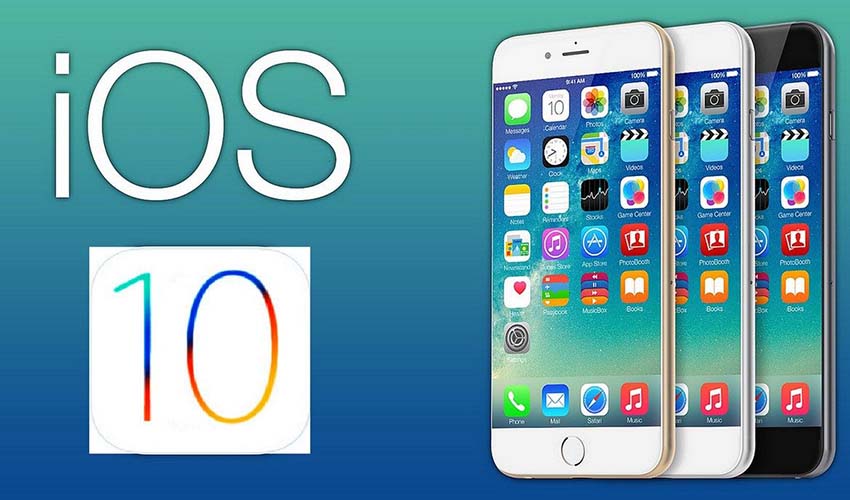The new version of iOS for iPhone and iPad can be a little confusing. Most people are surprised and puzzled with iOS 10. I’m sure you didn’t know these 17 surprising things your iPhone could do with iOS 10. These tricks and suggestions will help you to understand the functionality of iPhone with iOS 10.
The latest version of iPhone Operation System iOS 10 is available for iPhone and iPad. The Maps, Photos and Messages apps got the updates, but there are many new, smaller changing throughout the iOS 10 that may be instigating new users some misunderstanding. If you are speculating what’s going on with your iPhone home button and where the heck the music controls are now.
Here are some essential tricks and tips that make your newest iPhone update easy to use.
1- Slide to Unlock
You know obligated to press the home button twice and once enter a passcode – but there is a workaround. For this new setting, you need to make a change in your iPhone setting. This setting you can do by following this process.
Go to Settings -> General -> Accessibility -> Home Button > and then slide Rest Finger to Open to enable. After this setting, you will be able to open iPhone with Touch ID instead of having to press the home button for unlocking or another process every time.
If you have latest iPhone device like iPhone 6 or 7, you can apply this setting. For older devices of iPhone like iPhone 5 or older you still need to press the home button for unlocking or enter your passcode.
2- You will Access the Camera from the Locked Screen by Swiping Left

3- Remove the Unlike Apps from the Stock Apps
In iOS 10, Apple Company finally lets you uninstall some of the apps that you don’t like in your stock apps. The manner is very simple, just press and hold on an app icon to see a cross button at the top of the app. Might be some more apps like Maps, Podcasts and Contacts can be removed, but you can reinstall all apps from the App Store. If you find your contact app will remove, don’t be worried about the data because it will still be stored in the iPhone app.
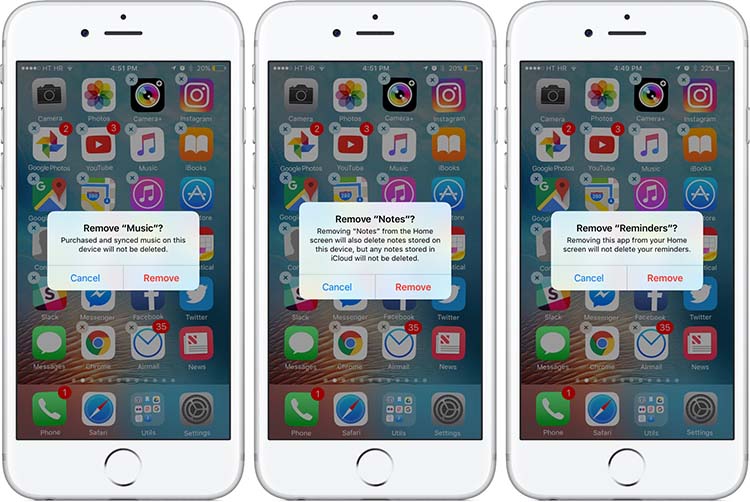
4- Force Touch
The force touch will show more options for the bottom row shortcuts. If you have the new version of 6s iOS with 3D touch, just press and hold the flashlight, calculator, camera, or timer you will see the action quickly.

5- Music Controls
The new version of iOS reveal, if you swipe left on the control center, you will be able to monitor the music, and you swipe up for the control center. In a simple world, in this version, you will need two swipes for music control first swipe up and then swipe lift.
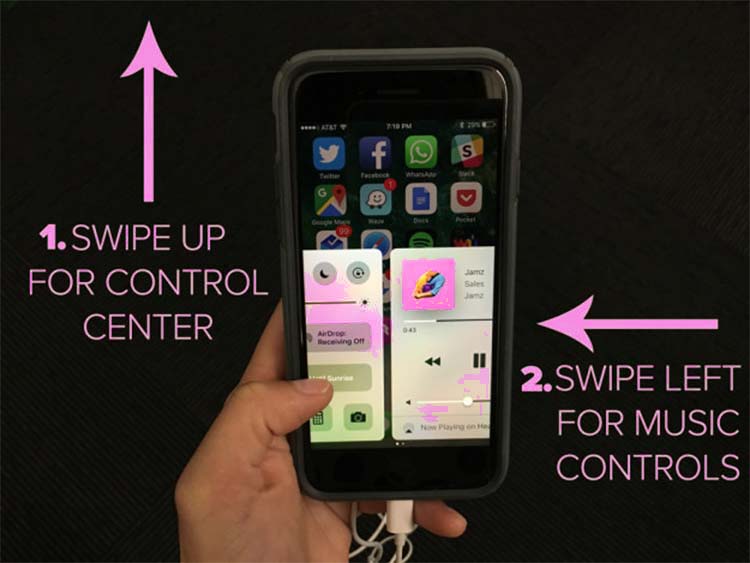
6- Deleting Notifications
In the old version of iOS you did delete notification one by one, but in a newer version, you will remove all information with one tap.
The window you pull down from the top of the screen is called the “Notification Shade.” After opening it, in iOS 9 each app has their set of notifications, where you can be cleared manually. In new iOS 10 version, you can remove all day’s notifications by tapping the “X” button that is next to Recent.
If you have a 3D Touch phone, then you just press the cross button “X” for clear all notifications.

7- Display Automatically Turn On
This option is available in iPhone 6s, SE or 7. If you have one of them go to Settings -> Display & Brightness and slide to enable Raise to Wake. Due to this setting, you will check the time or look notifications without pressing any buttons.
8- Spotlight Search Bar
In old iOS, you could only access Spotlight from the home screen, but its iOS 10 you will search spotlight by pulling down on the notification shade from anywhere.
Spotlight on iOS is a universal search bar that helps you to search anything like email, contacts, apps, Wikipedia articles and restaurant times, etc. most people have a lot of apps on their phone then they use spotlight to find any app from the phone.
9- Turn off Read Receipts for Specific People
For this process, you just open the iMessage thread and tap the “i” information button on the top right. Scroll down and push to disable Send Read Receipts for the particular contact.
10- Double-tap a Message to React with a thumbs up/down, heart, “ha-ha,” expletive points or question mark.

11- Be More Expressive with your Messages
You can add an effect to a message by long pressing the “^” arrow. There you can select “loud,” “gentle,” “slam,” and “invisible ink,” which affect the way on the screen.
If you have iOS 10, you will be able to receive the effects because iOS 9 has not the ability to obtain this effect.
For a setting, go to Setting -> General -> Accessibility and turn Reduce Motion off to view the iMessage effects.

12- Full-Screen Effect
You can send full-screen effect with this new version of iOS 10. You type a message in the text field, long press the ^ upward-facing arrow and select the screen at the top of the screen. After this, you can choose the effect that you want to send along with text.
13- Be More Expressive with emoji
The newer iOS 10 has more than 100 new emojis, according to Apple Company. So, now it is impossible you won’t find any colorful picture that reflects your mood or feelings. Other than that, you will find some additional new icons with male and female emoji. Many of the current figures have new designs that you can see by tapping your emoji button on the keyboard.
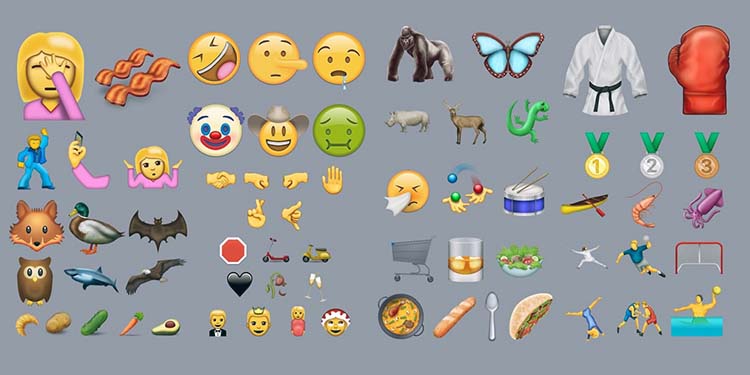
14- Different Apps for iMessage
With new iOS 10, you can download a lot of the various apps for iMessage. Just tap on the “>” arrow -> App Store icon. Then touch the bottom-left icon to see all of your current apps from the iMessage App Store.
15- Run Smarter Searches in Photos
In iOS 10 is packed with some intelligent picture processing features. The Photos app can more willingly find whatnot you scarcity to search for, whether it is a date, place or person.
In the albums or photos tabs, tap the “search” looking glass icon and type in search terms like “food,” “water” and “flowers.”

16- Use Siri with Third-Party Apps
Siri is available to app developers in iOS 10, so you can use the numeral helper to do more secret apps that have not been oblique by Cupertino. You can use the limited number of third-party apps with Siri-like WhatsApp, Venmo, Pinterest, Lyft, LinkedIn, Uber, and Square Cash.
You can also check which app is available in Siri. Go to Setting -> Siri -> App Support.

17- Get your Voicemails Transcribed
The most advanced app is voicemails that are mechanically transcribed for you. It is switched on by default, and its availability may vary between countries and carriers. Voicemails copied service is still in beta, and you can send feedback on the tool from inside the app.
Wrapping Up
If you still haven’t updated new version of iOS 10, do it with iTunes on your computer. It is a big update, so doing it over Wi-Fi. For this update make sure you have installed the new version of iTunes. When you plug in your iPhone, click on summer and see the updates and finally download the new version and update too.
I’m sure; you will enjoy all new features that Apple Company is added in a new version of iOS 10. So, if you have iPhone then update the latest version of Operating System and enjoy new changing. If I missed any great update of new iOS 10, then you can share it with us in the comment box, and I’ll add in the article.